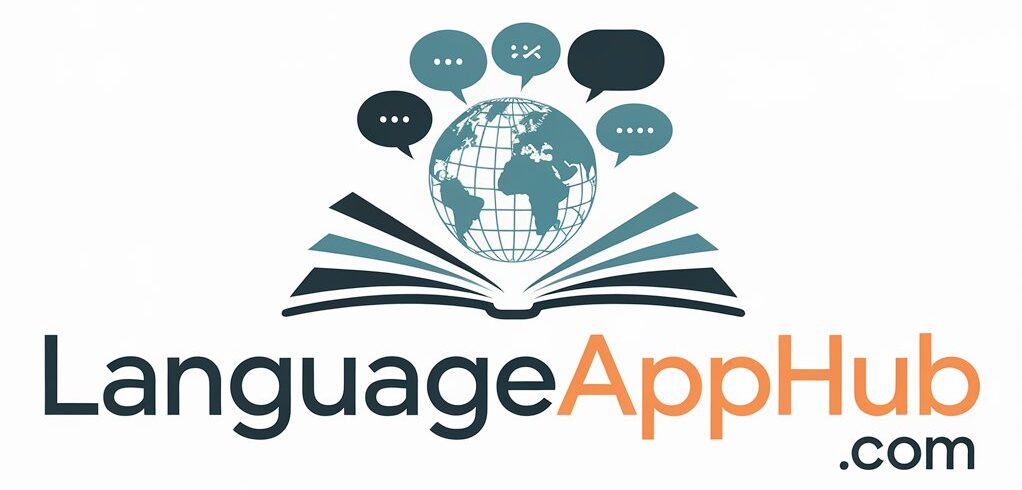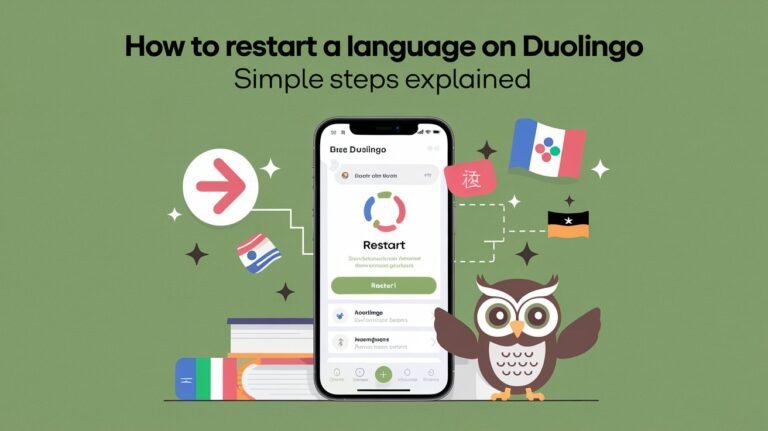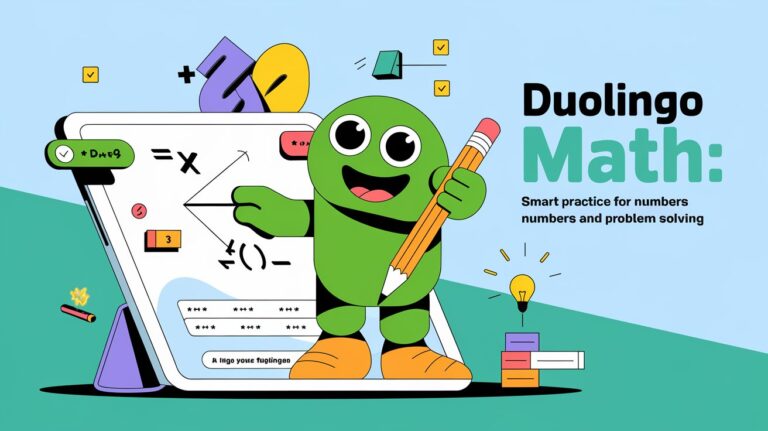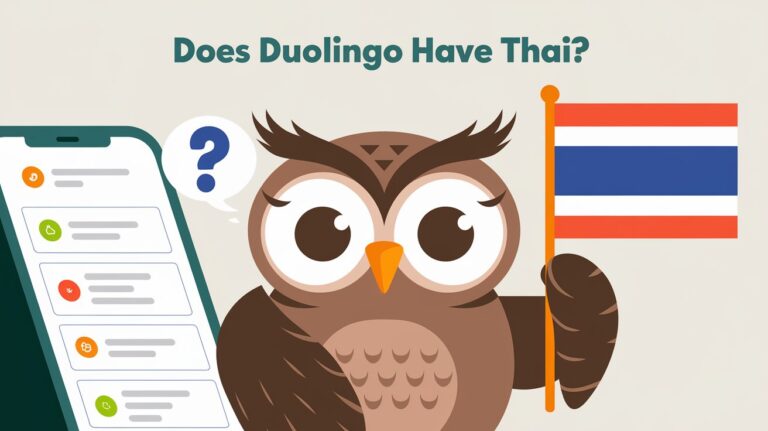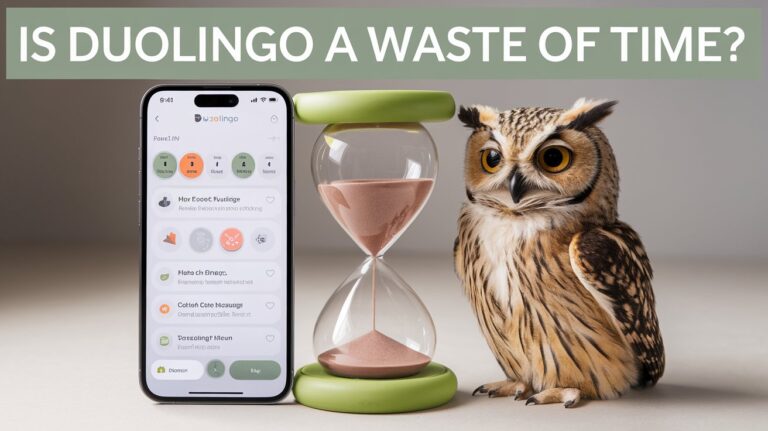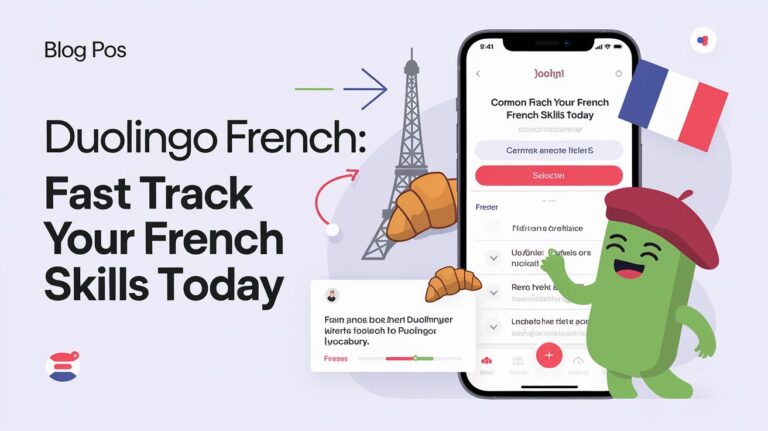How to Delete a Language on Duolingo: Step-by-Step Guide 2024
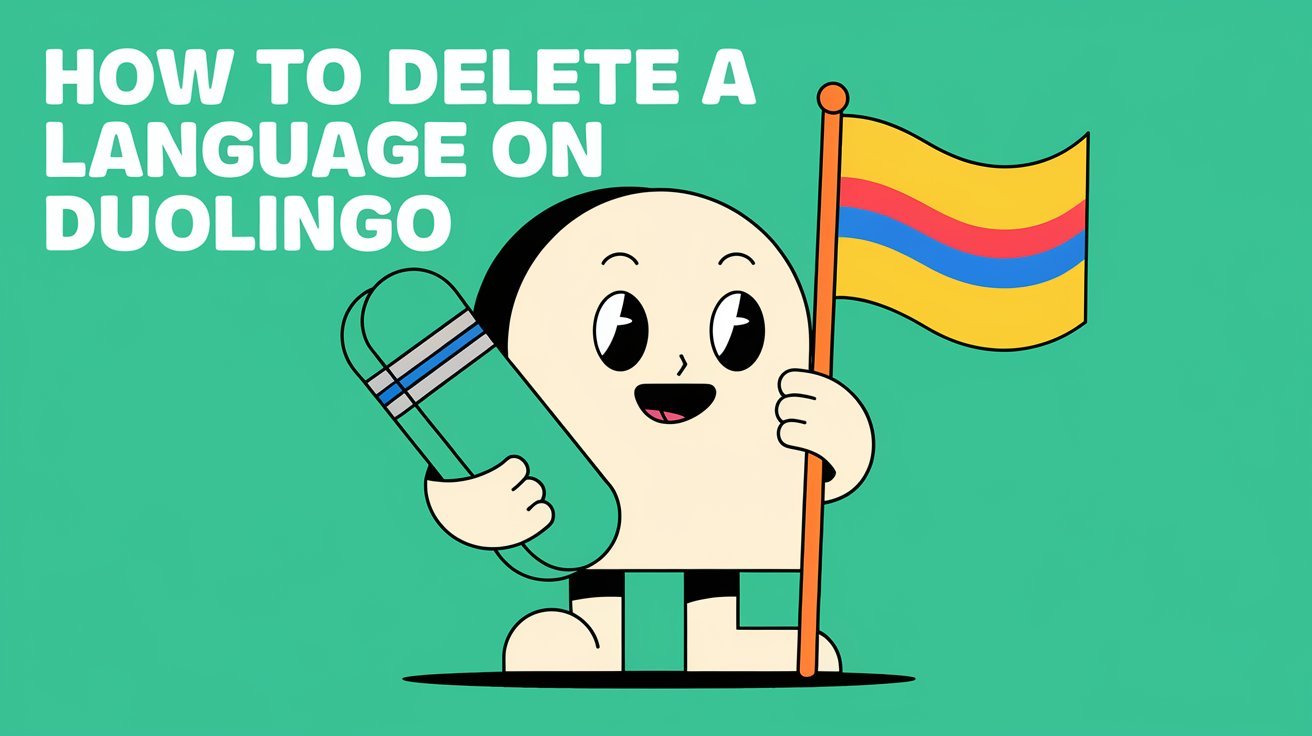
To delete a language on Duolingo, go to Settings through your profile icon, select “Manage Courses” or “Courses,” and tap the remove/delete button next to the language you want to delete. The exact steps vary between mobile and desktop versions.
Learning multiple languages on Duolingo can be exciting. But sometimes, you need to remove a course from your account. Maybe you’ve completed the course, or perhaps you want to focus on a different language. Whatever your reason, this guide covers everything about managing and deleting Duolingo language courses.
Understanding Duolingo Language Course Management
Why You Might Want to Delete a Language Course
People delete Duolingo courses for many reasons:
- Your dashboard feels cluttered with unused courses
- You want to start fresh with a language
- The course is in a base language you no longer use
- You added the wrong language by mistake
- You’re focusing on fewer languages to learn them better
What Happens When You Delete a Course
Deleting a course has several effects:
- All progress in that language disappears
- Your XP total drops by the amount earned in that course
- Any streaks tied only to that course end
- You lose access to all completed lessons
- The course vanishes from your dashboard
Important Considerations Before Deletion
Take these steps before removing a language:
- Screenshot your progress tree
- Write down your current level
- Save any useful phrases or words
- Make sure you have another active course if needed
Step-by-Step Guide to Delete a Language on Duolingo
Deleting a Language on iPhone/iOS
- Open the Duolingo app
- Tap your profile picture (top left)
- Select the Settings gear icon
- Scroll to “Courses”
- Find your target language
- Tap the delete button
- Confirm your choice
Removing a Language Course on Android
The steps for Android users are simple:
- Launch Duolingo
- Tap the profile icon
- Choose Settings
- Select “Manage Courses”
- Find the language
- Hit the remove button
- Confirm deletion
How to Delete Languages on Desktop
Desktop users can follow these steps:
- Visit duolingo.com
- Log into your account
- Click your profile picture
- Select Settings
- Choose “Courses” from the sidebar
- Click “Remove” next to the language
- Confirm your decision
Troubleshooting Common Deletion Issues
If you run into problems:
- Check your internet connection
- Update the Duolingo app
- Clear your browser cache (desktop)
- Restart the app
- Try logging out and back in
Managing Multiple Language Courses on Duolingo
Organizing Your Language Learning Journey
Smart course management helps you learn better:
- Keep active courses visible
- Set different daily goals for each language
- Use practice sessions to maintain skills
- Track progress separately for each language
Alternatives to Deleting a Course
Consider these options before deletion:
- Pause your learning with reduced daily goals
- Use streak freezes during breaks
- Reset progress instead of deleting
- Switch focus to a different language temporarily
Tips for Effective Course Management
Make the most of your learning:
- Study one language at a time
- Use the “Tips” section in lessons
- Join clubs for motivation
- Set realistic daily targets
- Mix different learning methods
After Deleting a Duolingo Language Course
Impact on Progress and Statistics
Deletion affects your profile:
- Overall XP decreases
- Level might drop
- Achievements stay but may change
- Friend rankings might shift
Effects on Streaks and Achievements
Your learning streak:
- Continues if you have other active courses
- Ends if you delete your only course
- Can be protected with streak freezes
- Might need rebuilding from zero
How to Start Fresh with a Language
Starting over can be refreshing:
- Add the course again
- Take the placement test
- Set new learning goals
- Create a study schedule
- Track your fresh progress
Frequently Asked Questions
Can I Recover a Deleted Language Course?
No, course deletion is permanent. You’ll need to:
- Add the course again
- Start from the beginning
- Take a placement test if desired
- Build new progress
How to Delete the Last Language Course
Duolingo requires one active course. To delete your last course:
- Add a new language first
- Delete the old course
- Keep the new course active
Deleting Courses in Different Base Languages
For courses in different base languages:
- Switch your interface language
- Find the course you want to delete
- Remove it using the normal steps
- Switch back to your preferred language
Impact on Premium Features and Subscriptions
Deleting courses doesn’t affect:
- Your subscription status
- Premium features
- Account settings
- Payment information
Tips for Success on Duolingo
Best Practices for Language Learning
Follow these tips:
- Study regularly
- Use audio lessons
- Practice speaking
- Read the stories
- Complete challenges
Making the Most of Your Courses
Maximize your learning:
- Set achievable goals
- Track your progress
- Join the forums
- Practice daily
- Use multiple features
When to Keep vs. Delete a Course
Consider keeping a course if you:
- Plan to return later
- Have significant progress
- Use it occasionally
- Want to maintain skills
Delete a course when you:
- Feel overwhelmed
- Need a fresh start
- Want to focus elsewhere
- Have completed it fully
Managing your Duolingo courses should support your language learning goals. Whether you’re deleting a course to start fresh or focusing on fewer languages, these steps help you maintain an organized and effective learning experience. Remember, you can always add a course back if you change your mind, though you’ll start from the beginning. Keep your learning journey aligned with your goals, and don’t hesitate to adjust your course list as needed.