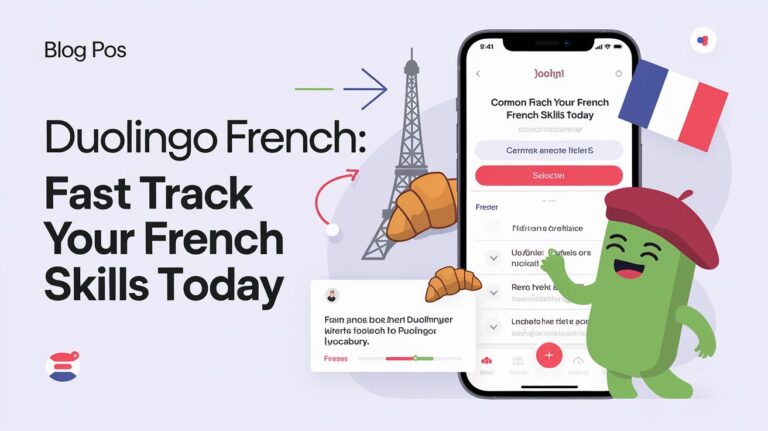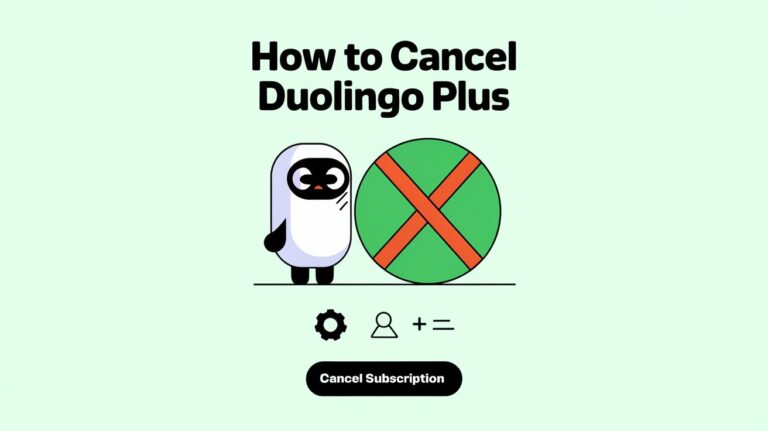How to Change Duolingo Profile Picture: Simple Steps & Tips
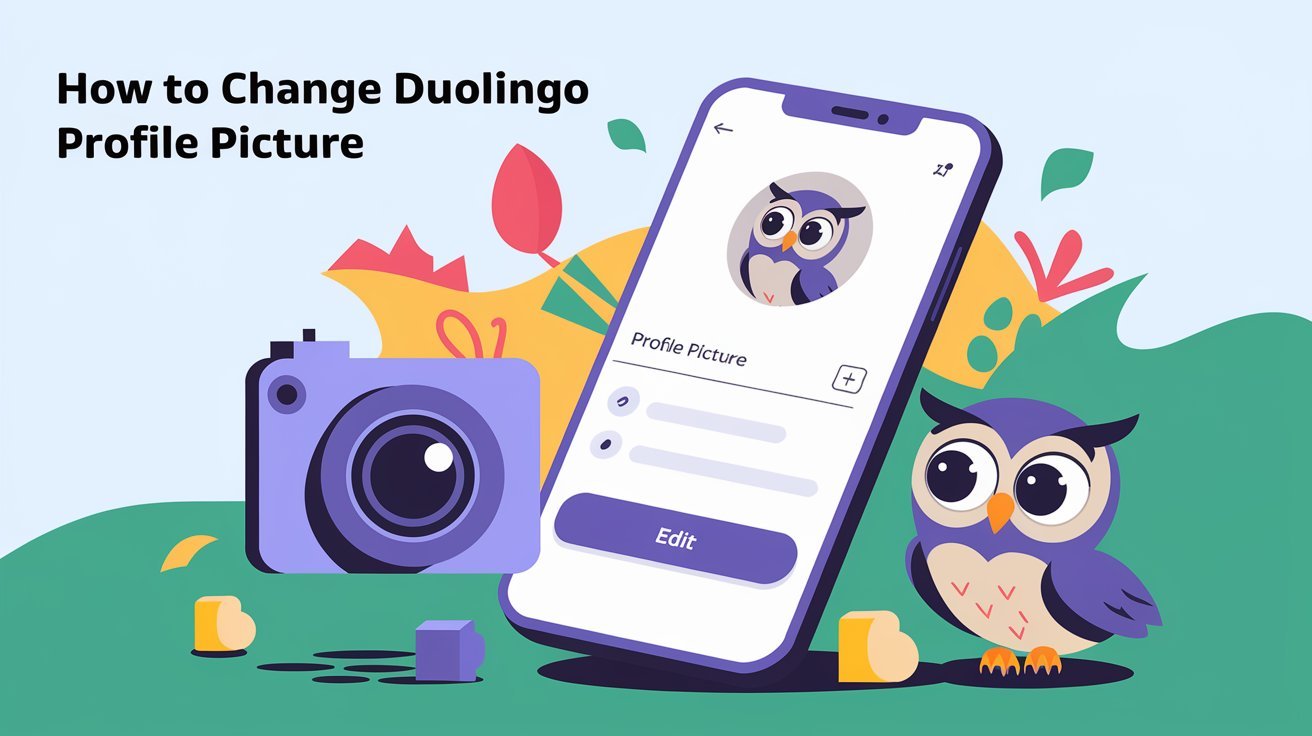
Changing your Duolingo profile picture is easy. You can do it on your mobile or desktop. This guide will show you how to make your profile picture your own.
Duolingo loves when users personalize their profiles. You can pick from many options like hairstyles, body shapes, and accessories. This lets you create a character that shows who you are.
Follow this article to update your Duolingo profile picture. You’ll keep a visual identity that shows your language learning journey. Let’s get started and see how to change your profile picture.
Mobile Guide to Change Duolingo Avatar
Duolingo lets you make your language learning fun by changing your avatar. It’s easy to do on both Android and iOS devices. Just a few taps and you can change your Duolingo avatar.
Android Device Steps
To change your Duolingo avatar on an Android, follow these steps:
- Open the Duolingo app on your Android device.
- Tap on the “Profile” tab at the bottom of the screen.
- Go to “Settings” by tapping the gear icon.
- Choose “Profile” from the Settings menu.
- Tap “Change Avatar” to start customizing.
- Choose from hairstyles, skin tones, and backgrounds to make your avatar.
- Tap “Done” to save your new avatar.
iOS Device Process
Changing your Duolingo avatar on an iOS device is just as easy:
- Open the Duolingo app on your iPhone or iPad.
- Go to “Profile” by tapping the icon.
- Tap the gear icon in the top-right corner.
- Choose “Change avatar” from the menu.
- Customize your avatar with different styles and colors.
- Tap “Done” to save your new avatar.
Accessing Profile Settings
Changing your Duolingo avatar is easy on both Android and iOS. Just follow the steps above. You can quickly update your profile picture to show off your style.
Desktop Method for Profile Updates
Updating your profile picture on Duolingo’s desktop version is easy. Just go to the Duolingo website, log in, and click “Profile” on the right side. Look for the pencil icon in the top right of your profile picture to start customizing.
Clicking the pencil icon opens up a range of options for your user image. You can pick from many avatars, tweak the character’s look, and choose backgrounds or accessories. After you’re happy with your changes, click “Done” to save your new change profile pic duolingo.
| Action | Steps |
|---|---|
| Change Duolingo Profile Picture on Desktop | Visit the Duolingo website and log in to your account Click on the “Profile” tab on the right side of the screen Locate the pencil icon in the top right corner of your profile picture Click the pencil icon to access the avatar customization tools Make your desired changes to the avatar’s appearance Scroll down and click the “Done” button to save your new profile picture |
Following these steps, you can change profile pic duolingo and make your Duolingo profile your own on your desktop. Changing your avatar is a fun way to show off your personality and make learning more fun.
How to Change Duolingo Profile Picture
Duolingo is a popular app for learning languages. It lets users personalize their experience by changing their profile picture, or “avatar.” You can make a unique avatar that shows your personality and how you learn.
Selecting Avatar Features
Duolingo’s avatar creator has lots of options for your profile picture. You can pick hairstyles, body shapes, piercings, skin tones, and accessories. It’s easy to find the perfect look for you.
Customizing Appearance Options
After picking your features, you can adjust their size, color, and position. This lets you make your avatar truly your own. It shows off your style and personality.
Saving Profile Changes
Remember to save your changes to update your Duolingo profile picture. It’s easy on both mobile and desktop. This way, everyone in the Duolingo community will see your new avatar.
Looking to duolingo profile photo upload or customize duolingo profile? The avatar creator is a fun way to do it. You can choose from many features and options. This lets you create an avatar that shows who you are in the Duolingo community.
Avatar Creator Features Overview
Duolingo’s avatar creator lets users create a digital self that shows off their personality. You can pick from many hairstyles, skin tones, and facial features. There are also accessories and outfits to choose from, making it easy to create a unique avatar.
The Duolingo team keeps adding new things to the avatar creator. This keeps the experience exciting and fun. Whether you want to show off your adventurous side or your professional look, you can do it here. Making your Duolingo avatar customization is simple, making your duolingo profile editing experience personal.
Profile Picture Limitations on Duolingo
In 2023, Duolingo changed its profile picture system. Now, users can’t upload personal photos. Instead, they must use the platform’s avatar creator. This change helps make Duolingo look more uniform.
Technical Requirements
Duolingo has rules for profile pictures. The image must be under 1MB and in .PNG format. It should also be between 400×400 and 800×800 pixels.
Platform Restrictions
Users can change their avatars as many times as they want. But, the options are the same for everyone, free or premium. This makes the duolingo profile restrictions and duolingo avatar limitations easier to manage.
Duolingo moved to avatars for privacy and a unified look. It also cuts down on moderation and boosts app use. This shows Duolingo’s focus on improving the user experience.
Avatar Customization Options
Duolingo’s new avatar system lets users customize their look in many ways. You can pick from different body types, hair colors, eye shades, and hairstyles. This way, you can make an avatar that shows off your style and makes learning fun.
Duolingo’s avatar creator also has cool accessories, cultural outfits, and animated expressions. These features help you create an avatar that shows who you are. It makes learning a language more fun and engaging.
Whether you like simple or bold, Duolingo’s tools let you create your perfect avatar. Try out different options to make an avatar that looks great and fits your learning goals. It will make your Duolingo experience even better.
- Choose from a variety of body types, hair colors, eye shades, and hairstyles
- Accessorize your avatar with unique items and cultural outfits
- Explore animated expressions to add personality to your digital representation
- Customize your avatar to reflect your personal style and learning interests
With over a billion possible avatar combinations, Duolingo offers endless ways to express yourself. Use these customization options to make your language-learning journey more fun and personal.
Common Profile Picture Issues
When using Duolingo, users might face problems when changing their profile pictures. Two main issues are connection problems and needing app updates.
Connection Problems
Users might run into issues with connecting when trying to upload a new profile picture. This could be because of a server problem or a network issue on your side. If you get a connection error, try again after a few minutes.
If it still doesn’t work, check your internet connection. Or, reach out to Duolingo’s support team for help.
Update Required Solutions
Another common problem is using an old version of the Duolingo app. This can stop the profile picture update from working. To fix this, just update your Duolingo app to the newest version from your app store.
This ensures you can use all the app’s features, including changing your profile picture. Remember, Duolingo sometimes updates its platform. This can cause unexpected changes to your profile picture or limit customization options.
If you run into problems, keep up with the latest Duolingo updates. Be ready to adjust to any changes in the app’s features.
Alternative Profile Picture Methods
Even though Duolingo doesn’t let you upload personal photos, there are other ways to show who you are. You can use the avatar system to create a unique profile picture. Duolingo offers many options to make your profile stand out.
Mixing different avatar features, accessories, and colors, you can make a profile picture that’s truly yours. You can also add cultural elements and animations to make your avatar special. This way, your Duolingo avatar can be a part of the language learning community.
For example, you can pick from static and dynamic status icons like Popcorn and Angry Duo. You can also get premium animated icons like Cool Duo with Duolingo gems.
Android users can use the Icon Changer Free app to change their Duolingo icon. iOS users can use the Shortcuts app to make a custom icon without a Duolingo Plus subscription.
These methods let Duolingo users make a profile picture that shows their style and identity. It makes learning languages on the platform more fun and personal.
Tips for Perfect Duolingo Avatar
To make the perfect Duolingo avatar, try out different looks. Use duolingo avatar tips like hairstyles, accessories, and outfits. Find a style that shows off your personality. Update your avatar to match your current mood or style.
Your avatar shows up in lessons and exercises. So, pick a design that motivates you in your customize duolingo profile learning journey.
Duolingo has lots of customization options. You can change skin tones, facial features, clothes, and backgrounds. Mix and match until you find your perfect avatar. Updating your avatar often can make you feel more connected to Duolingo.
Remember, your Duolingo avatar is a part of you. So, have fun customizing it. Use it to show off your creativity and personality. Let it motivate you as you reach your language learning goals.
Frequently Asked Questions
How do I change my Duolingo profile picture?
To change your Duolingo profile picture, go to the profile settings. This is easy on both mobile devices and desktops. On mobile, open the Duolingo app, then the Profile tab, and tap “Change Avatar”.
On desktop, log in, click the Profile tab, and find the pencil icon. This lets you edit your avatar.
What customization options are available for my Duolingo avatar?
Duolingo’s avatar creator has lots of options. You can choose hairstyles, skin tones, facial features, accessories, and outfits. Try different combinations to make an avatar that shows your style and personality.
Can I upload my own personal photo as my Duolingo profile picture?
No, you can’t upload personal photos as your profile picture anymore. You must use the avatar creator to customize your image.
What if I encounter issues when changing my Duolingo profile picture?
Issues like connection errors or needing app updates can happen. If you run into problems, try again later or reach out to Duolingo’s support team for help.
How can I make my Duolingo avatar stand out?
To make your Duolingo avatar unique, mix and match different features and accessories. Try different colors and animations too. This way, your avatar will show off your personality.
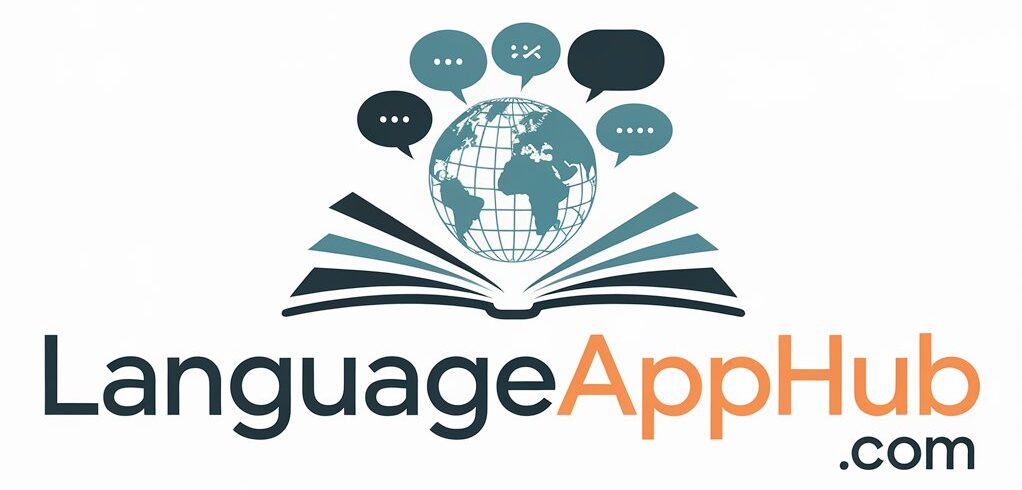
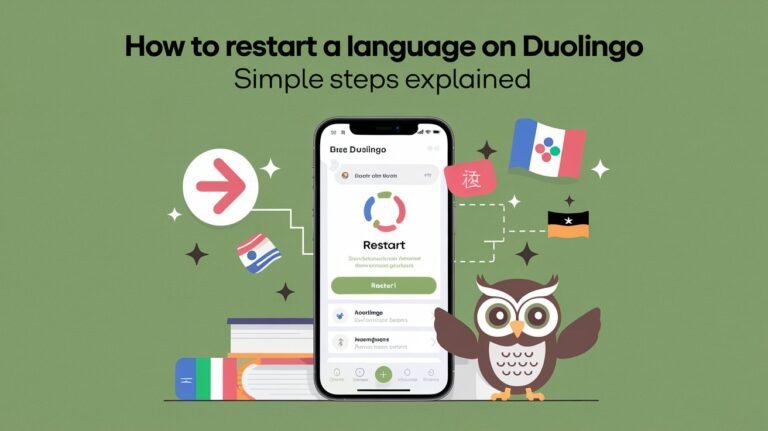
![How Long Does It Take to Learn Spanish With Duolingo? [2024 Guide] 3 How Long Does It Take to Learn Spanish With Duolingo? [2024 Guide]](https://languageapphub.com/wp-content/uploads/2024/10/how-long-does-it-take-to-learn-spanish-with-duolingo-768x431.jpeg)