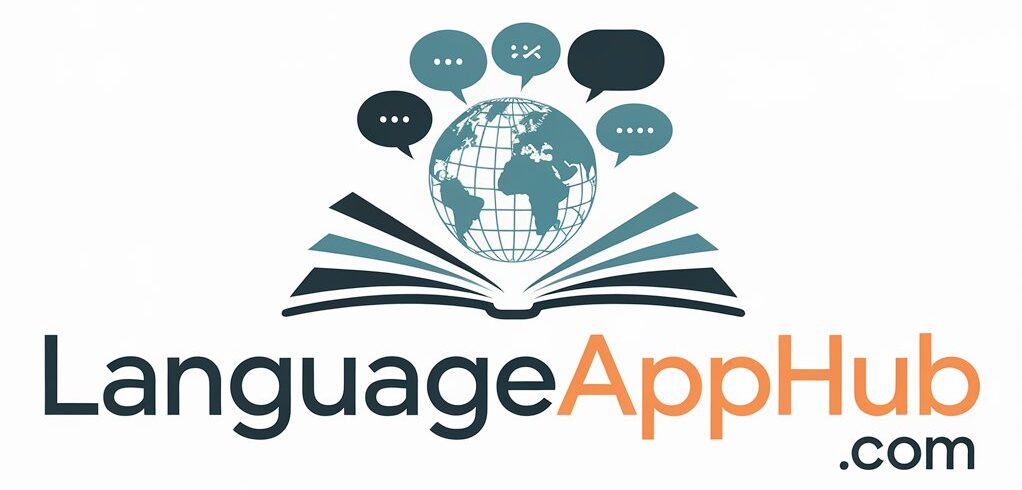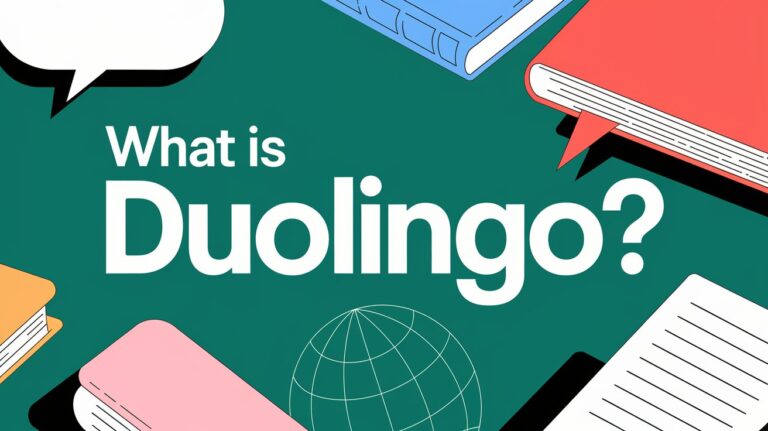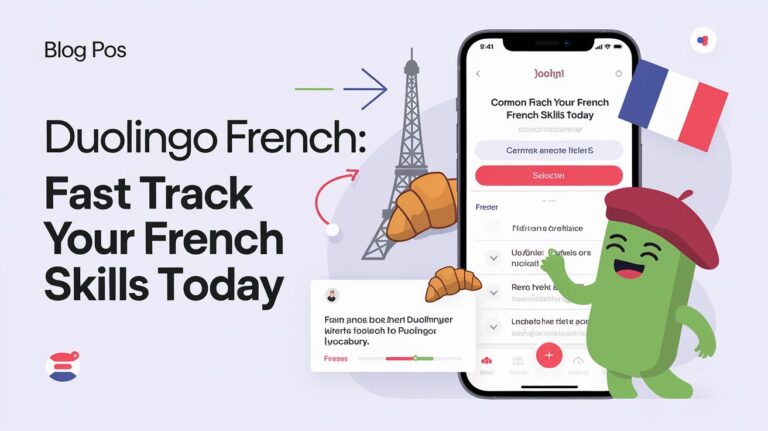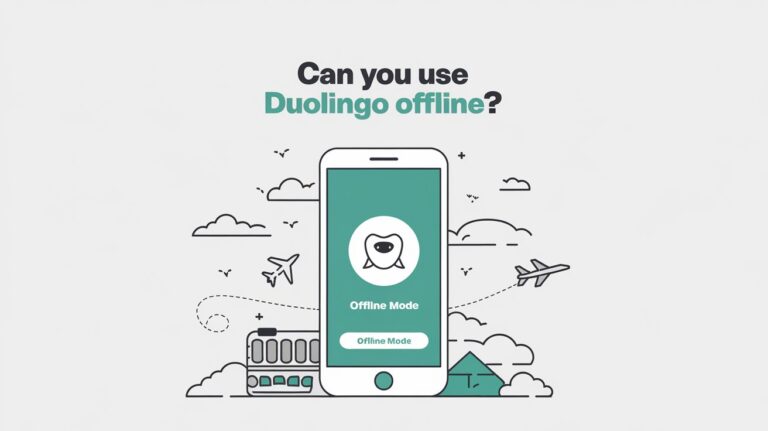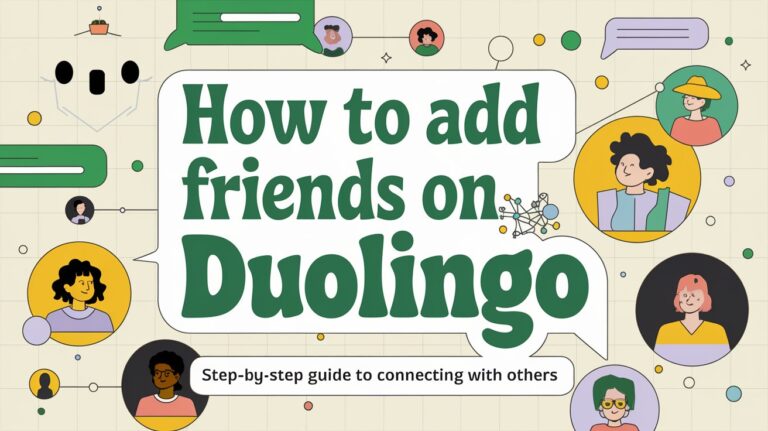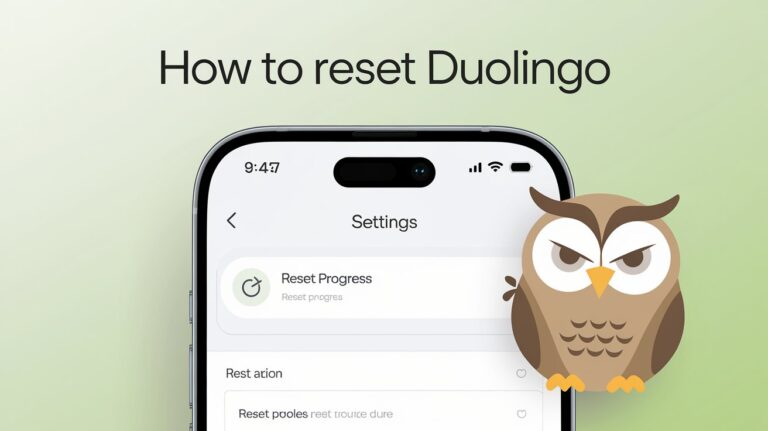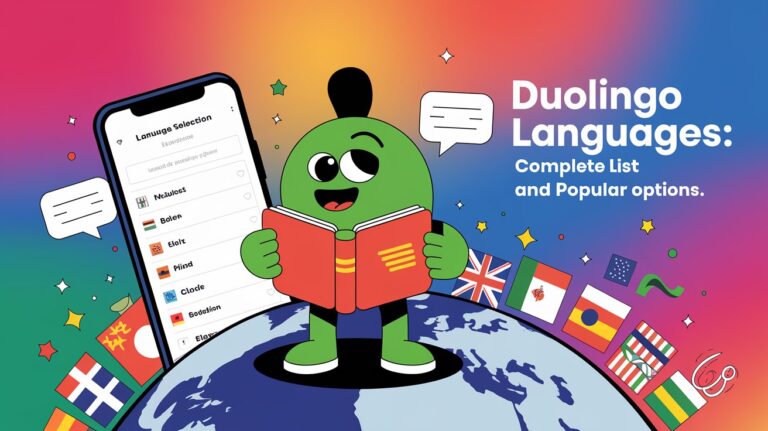How to Add Duolingo Widget: Quick Installation Steps
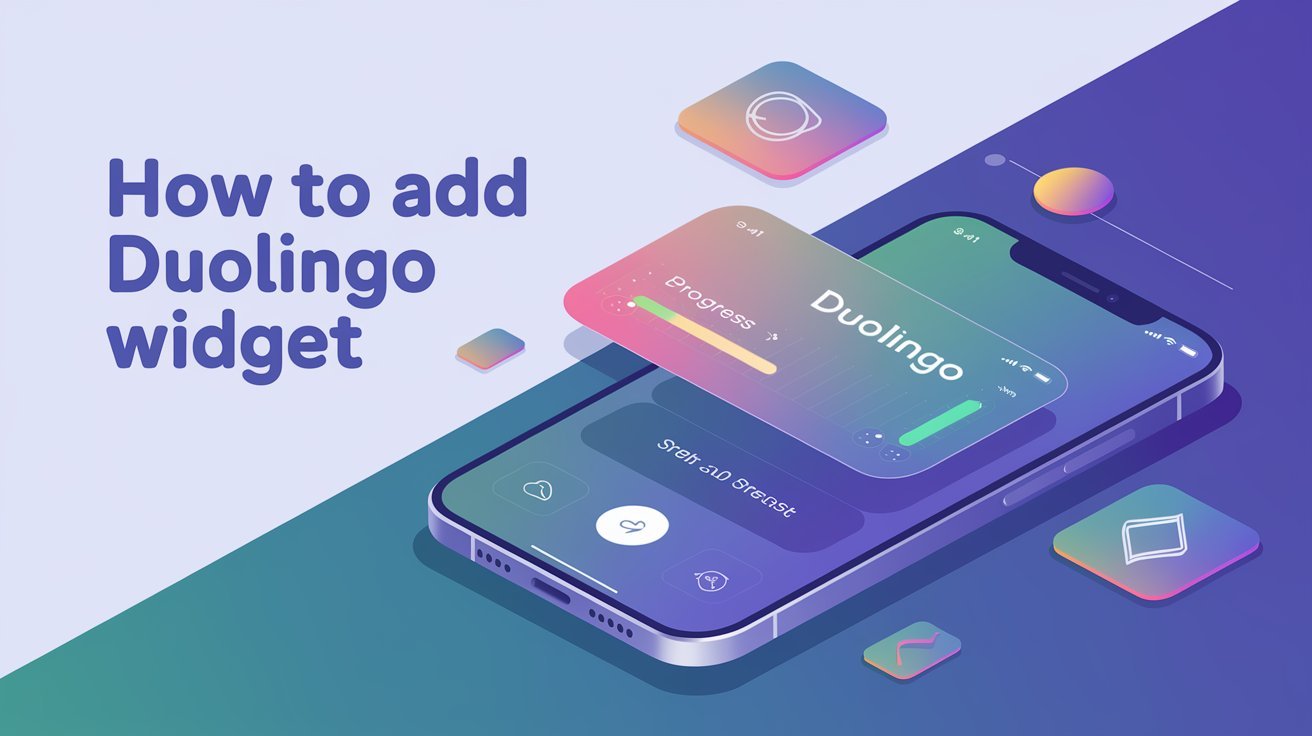
Unlock the full potential of the Duolingo widget and transform your language learning. This handy tool sits on your device’s home or lock screen. It keeps you updated on your progress and offers motivation.
Adding the Duolingo widget is easy, whether you’re on iOS or Android. You can choose from different sizes. Small widgets show your current streak, while medium ones display streak and messages. Large widgets might even suggest lessons or track your XP progress.
The Power of Duolingo Widget Integration
The Duolingo mobile app integration brings amazing features to language learning. It lets users reach their goals easily. With the Duolingo widget, learning a new language is more fun and efficient.
Visual Tracking Benefits
The Duolingo widget makes tracking your progress easy and fun. You can quickly see your streak, practice days, and language level. This keeps you motivated and focused on your learning journey.
Real-Time Progress Monitoring
Keeping up with your daily progress is simple. The widget gives you real-time updates. You’ll know your XP and how close you are to leveling up. This helps you adjust your learning pace and habits.
Streak Protection Features
Staying consistent in language learning is key. The Duolingo widget helps you do this. It reminds you to practice daily and has features to protect your streak. This keeps you motivated and on track.
The Duolingo widget is a powerful tool for your mobile app. It offers visual tracking, real-time updates, and streak protection. These features make learning a language easy and fun.
How to Add Duolingo Widget on iOS Devices
Adding a Duolingo widget to your iOS device is easy. It helps you keep track of your language learning. Make sure you have iOS 14 or later and the latest Duolingo app.
To add it to your home screen, long-press on an empty area. Tap the “+” icon and search for “Duolingo” in the widget gallery. Choose your size and tap to add it.
To add it to your lock screen, long-press the screen to edit. Tap “Customize” and pick where you want the widget. Select Duolingo and tap “Done” to save.
If you run into problems, try restarting your device. Update the Duolingo app or delete and re-add the widget. With a few steps, you’ll have your duolingo lessons summary and duolingo homescreen widget on your screen.
Android Installation Process
Adding the Duolingo widget to your Android device is easy. First, make sure your device runs Android 4.4 or later. Also, ensure you have the latest Duolingo app version.
System Requirements
The Duolingo widget works on Android 4.4 (KitKat) or newer. Check your device’s version to ensure smooth use of the display duolingo activity and duolingo streak counter features.
Step-by-Step Setup
- Long-press an empty area on your Android home screen.
- Tap the “Widgets” option from the menu that appears.
- Scroll through the available widgets and locate the Duolingo widget.
- Drag and drop the Duolingo widget onto your home screen.
- Resize the widget, if necessary, by long-pressing and adjusting the borders.
Placement Options
Some Android devices support lock screen widgets. This lets you see your duolingo streak counter and display duolingo activity even when your screen is locked. To use this feature, go to Settings > Lock Screen > Widgets. Make sure the Duolingo widget is turned on.
If you run into problems with the Duolingo widget, try a few things. Force-stop the Duolingo app, restart your device, or clear the app’s cache. These steps can fix most display or connectivity issues.
Widget Size Options and Display Types
The Duolingo app lets users pick from different widget sizes and types. This way, you can make your home screen look just right and keep track of your language learning. Whether you like a quick streak check or a detailed view of your progress, Duolingo has you covered.
If you want a quick peek at your streak, the small widget is great. The medium widget gives you daily reminders and motivational messages. For a full view of your Duolingo journey, choose the large widget.
Even though Duolingo doesn’t have lots of customization options, you can still move the widget around on your home screen. On some Android devices, you can even adjust its transparency. Plus, you can group the Duolingo widget with other apps or widgets for a cleaner look.
| Widget Size | Key Features |
|---|---|
| Small | Quick streak check |
| Medium | Daily reminders, motivational prompts |
| Large | Comprehensive progress tracking |
Using Duolingo’s widgets, you can easily add your language learning to your daily routine. This helps you stay motivated and keep up with your duolingo progress tracker and duolingo app widget goals.
Custom Widget Settings and Preferences
Unlock the full power of the duolingo language learning widget by tweaking its settings in the Duolingo mobile app. This customization lets you adjust the widget’s look, alerts, and how it works to fit your learning style.
Display Customization
Change the widget’s layout, font size, and colors to match your device’s look. You can’t change everything, but you can pick what info to show. This includes your daily progress, streaks, and lesson suggestions.
Notification Management
Customize your duolingo mobile app integration to get reminders for daily practice and lessons. These alerts keep you on track and motivated. They help you stick to your language learning plan.
Performance Optimization
Make sure the duolingo language learning widget works well by keeping everything updated. Update the Duolingo app and your device regularly. Also, clear the app’s cache on Android to boost its speed and performance.
Widget Synchronization with Duolingo App
The Duolingo widget works with the main app to keep your progress up-to-date. You can see your learning status and activity without opening the full app. This makes it easy to check your progress anytime.
If the widget isn’t syncing right, try logging out and back into the Duolingo app. Also, check the app for any sync problems. Make sure your device’s date and time are correct, as this can affect syncing.
The widget updates automatically with your latest Duolingo activity. You’ll see your streak, lesson progress, and XP. This keeps you motivated and on track with your language learning.
| Feature | Description |
|---|---|
| Duolingo Lessons Summary | The widget shows a quick summary of your recent Duolingo lessons. This lets you easily see how you’re doing. |
| Display Duolingo Activity | The widget gives you a quick look at your Duolingo activity. You’ll see your streak, XP, and progress in the language tree. |
| Real-Time Updates | The widget syncs with the Duolingo app in real-time. This means the info it shows is always current and correct. |
Using the Duolingo widget helps you stay motivated and focused on your language goals. You can easily check your progress and activity without switching apps. This makes learning more efficient and fun.
Troubleshooting Common Widget Issues
The Duolingo homescreen widget makes learning easy, but sometimes, issues pop up. Let’s look at common problems and how to fix them.
Connection Problems
Having trouble with the Duolingo widget? First, check your internet. Make sure your device is connected to a strong Wi-Fi or cellular network. Also, check if Duolingo can use the internet and if background app refresh is on.
Display Glitches
Seeing weird visuals with the Duolingo widget? Try restarting your device. This often fixes the problem. Also, keep your device and Duolingo app updated. Clearing the app’s cache on Android might help with display issues.
Update Conflicts
App or system updates can mess with the Duolingo widget. Make sure you have the newest version of your device and Duolingo. If problems continue, remove and re-add the widget to your home screen.
Tackling these common issues, you can enjoy the duolingo homescreen widget and duolingo streak counter without interruptions. If problems still exist, Duolingo’s support team is ready to help.
Platform-Specific Features and Differences
Duolingo’s progress tracker and app widget have some key differences on iOS and Android. Both platforms share the same core function. Yet, each offers unique features and customization options based on user preferences.
iOS devices give users more size options for the Duolingo widget. You can pick from small, medium, or large sizes to fit your home screen. Android widgets, on the other hand, let you customize layout and look more freely. This way, you can make the widget exactly how you want it.
Both iOS and Android show important info like daily progress and streaks. But, some Android devices let you open the Duolingo widget from your lock screen. This makes it easy to jump into your language learning right away.
Across all platforms, the Duolingo progress tracker and app widget are key for language learners. They help keep you motivated, track your progress, and safeguard your streaks.
Widget Performance Impact on Device
Integrating the Duolingo language learning widget won’t slow down your device. It’s made to be light and efficient. This means you can use it without worrying about it using up too many resources.
Battery Usage
Many people worry about widgets using up their battery. But the Duolingo widget is made to use very little power. It’s great for your device’s battery, whether you’re using the duolingo mobile app integration or the duolingo language learning widget. You won’t have to worry about your battery running out while you learn a new language.
Storage Requirements
The Duolingo widget doesn’t take up much space on your device. It mostly uses data from the main Duolingo app. So, you won’t need to use a lot of your device’s storage for the widget. This keeps your device free for other things, without affecting your language learning.
Background Processes
The Duolingo widget works well in the background. It doesn’t slow down your device or cause any problems. You can check your language learning progress and updates without any trouble.
Even though the Duolingo widget is designed to be light, it’s still important to keep your device in good shape. Make sure you have enough free space and your software is up to date. This way, you can enjoy the Duolingo widget without any issues with your device’s performance.
The Bottom Line
The Duolingo widget has changed the game for language learners. It makes it easy to keep practicing and stay on track. Whether you use an iOS or Android device, the widget is always there to remind you.
It tracks your progress in real-time and helps protect your streak. You can also customize it to fit your needs. This makes the Duolingo widget a must-have for anyone wanting to learn a new language.
Widgets have made Duolingo even better for users. They make learning a language more fun and personal. The widget adapts to how you use it, giving you feedback that helps you learn faster.
As more people want to learn languages easily, Duolingo’s widget is leading the way. It makes learning a language simple and fun. Duolingo has raised the bar for language learning apps, helping users reach their goals with ease.
Key Questions
What is a Duolingo widget?
A Duolingo widget is a small, interactive display on your device’s home or lock screen. It shows your Duolingo progress without opening the app. You can see your streak and progress instantly, get motivational boosts, and quickly access lessons.
What are the benefits of using a Duolingo widget?
The Duolingo widget lets you track your progress visually. You can see your daily XP gain and how close you are to leveling up. It also helps protect your streak with reminders and visual cues.
How do I add a Duolingo widget on my iOS device?
To add a Duolingo widget on iOS, make sure you have iOS 14 or later and the latest Duolingo app. For the home screen, long-press, tap the “+” icon, search for “Duolingo,” choose your size, and add it. For the lock screen, long-press, tap “Customize,” select Duolingo, and tap “Done” to save.
How do I add a Duolingo widget on my Android device?
To add a Duolingo widget on Android, ensure you have Android 4.4 or higher and the latest app. Long-press, tap “Widgets,” find Duolingo, and drag it to your screen. Resize by long-pressing and adjusting the borders. Some devices also support lock screen widgets.
What Duolingo widget sizes and display types are available?
Duolingo offers various widget sizes and types. Small widgets are great for quick checks, medium for daily reminders, and large for detailed tracking. While customization is limited, you can move and adjust the widget’s transparency on some devices.
How can I customize my Duolingo widget?
You can customize your Duolingo widget by adjusting settings in the app. This includes daily goals, reminder times, and lesson types. While customization is limited, optimizing your device’s settings can improve performance.
How does the Duolingo widget synchronize with the main app?
The Duolingo widget syncs with the main app for up-to-date info. If syncing issues arise, try logging out and back in, check the app’s settings, and ensure your device’s date and time are correct. The widget will update with your latest activity and progress.
What should I do if I encounter issues with the Duolingo widget?
If you face connection problems, check your internet and ensure background app refresh is on. For display issues, restart your device, update your OS and app, and clear the app’s cache. For update conflicts, ensure both your OS and app are up-to-date. If problems continue, try removing and re-adding the widget.
How do the Duolingo widget features differ between iOS and Android?
iOS widgets often have more size options, while Android widgets might be more customizable. Both show streak and basic progress info. iOS has lock screen widgets on newer versions, while some Android devices offer more interactive widgets. The main difference is in customization and OS features.
How does the Duolingo widget impact my device’s performance?
The Duolingo widget has a minimal impact on device performance. It uses little power, so battery drain is not a concern. Storage needs are low, and background processes are optimized for smooth performance. Ensure your device has enough free space and is up-to-date for the best widget experience.