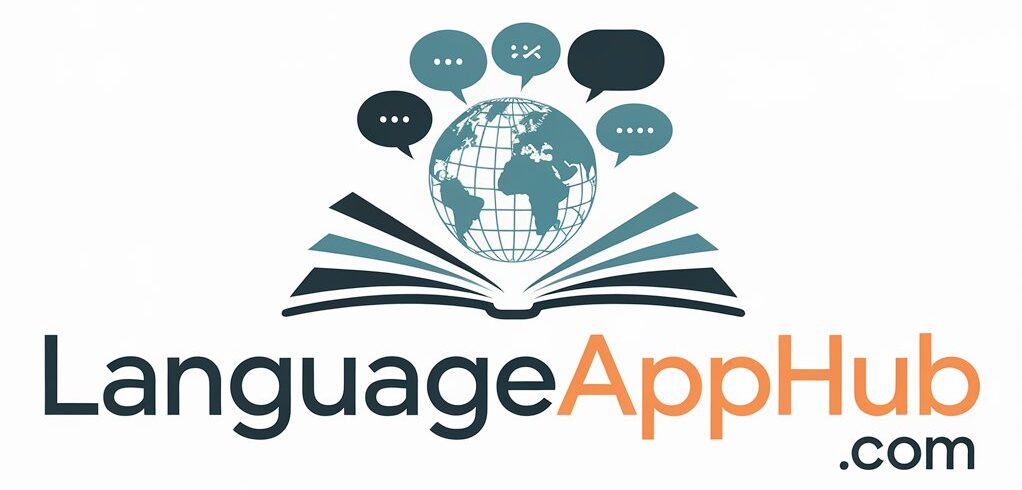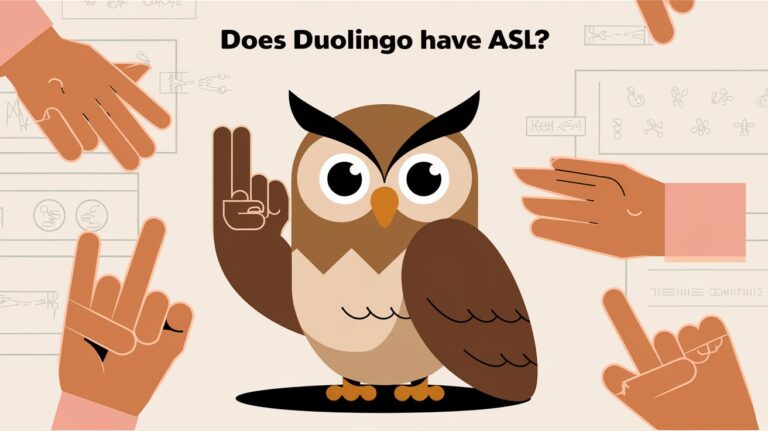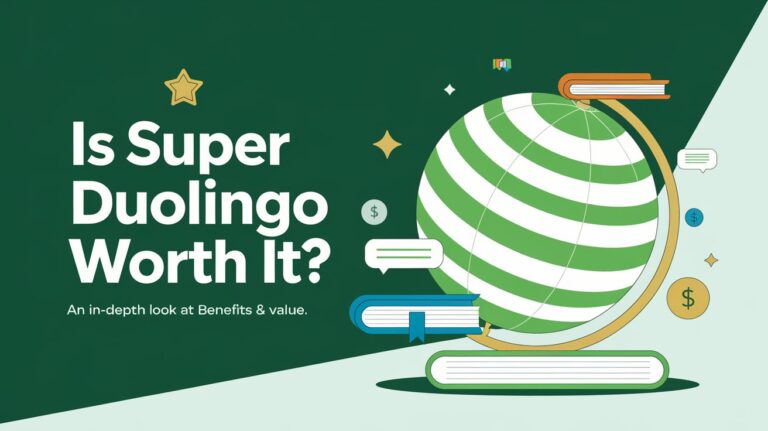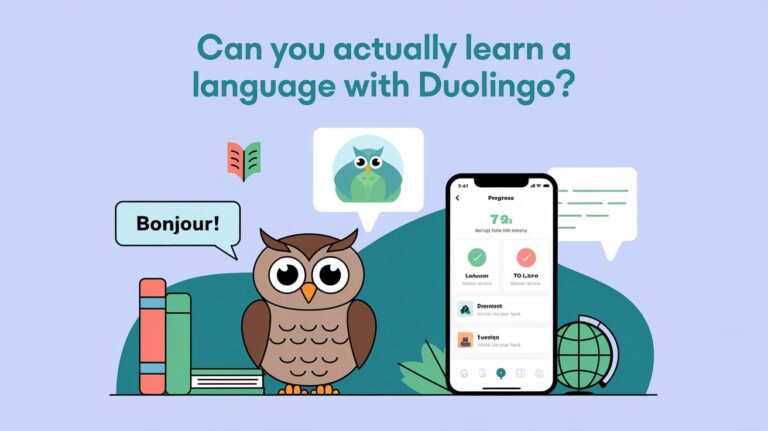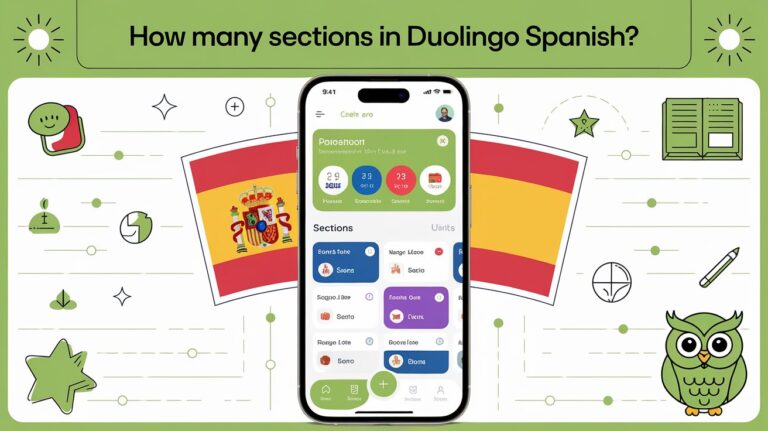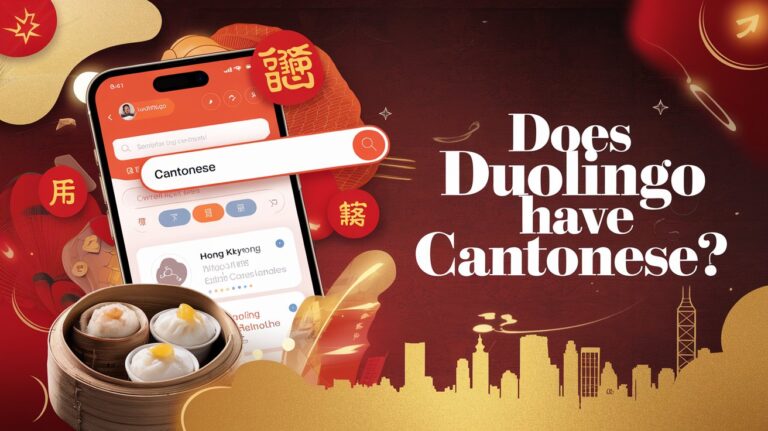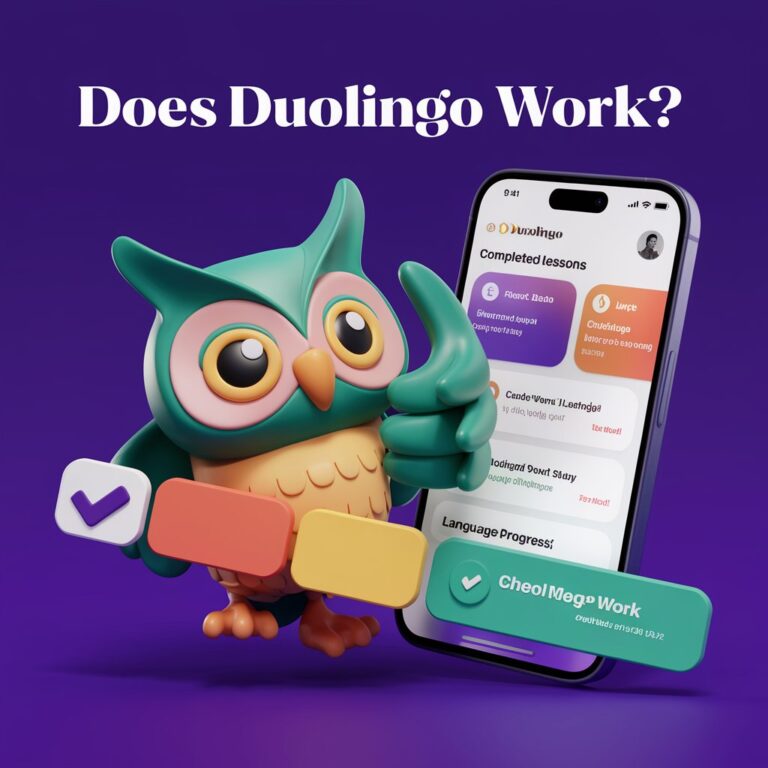How to Remove a Language on Duolingo: Removing Unwanted Languages
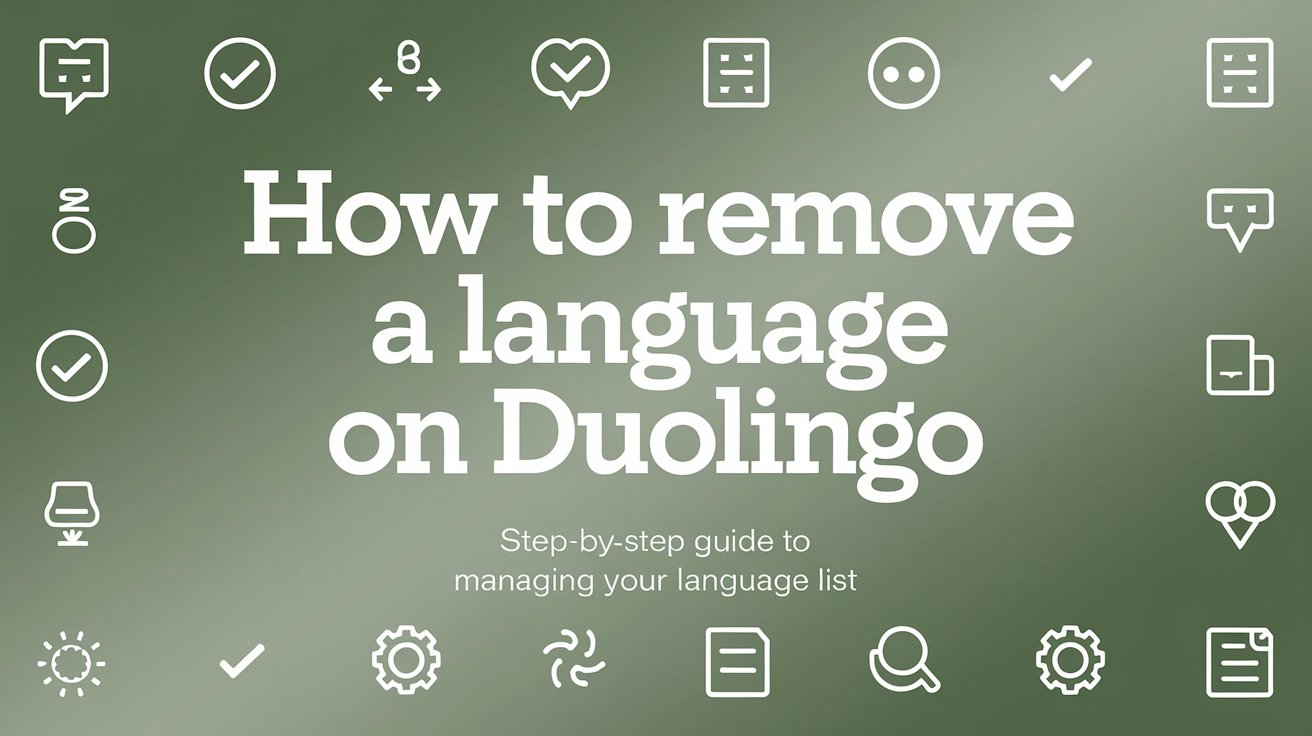
Feeling overwhelmed by Duolingo? Maybe you want to focus on a new language or simplify your course list. Removing a language from Duolingo might seem hard. But don’t worry, this guide will show you how to do it easily.
Key Takeaways
- Deleting a language on Duolingo is a permanent action that cannot be undone.
- All progress, statistics, and experience points (XP) accumulated for the deleted language will be lost.
- The option to remove a language course is disabled in Duolingo’s mobile apps if it’s the only course for that base language.
- Once a language course is deleted, there is no way to recover the progress and data; the only option is to re-add the course and start over.
- Duolingo offers over 30 languages, so you can easily explore new learning opportunities after removing a course.
Steps Before Deleting a Duolingo Language
Before you delete a language on Duolingo, make sure to take a few important steps. Back up your data and check your account settings. These steps can help you avoid losing your progress.
Backing Up Your Progress
First, back up your Duolingo data. This includes your streaks, gems, and other important progress. Even though Duolingo gives you 7 days to undo a deletion, it’s wise to have a backup.
Required Account Settings
To delete a language, you need at least two active courses for each base language. This keeps you using important features even after you remove a course.
Base Language Considerations
You might need to change your base language before deleting a course. This is crucial if the course you want to delete is your only active one for that language.
| Requirement | Explanation |
|---|---|
| Backup Data | Save your Duolingo streaks, gems, and progress to prevent data loss. |
| Multiple Courses | Maintain at least two active courses per base language to enable deletion. |
| Base Language Switch | Temporarily switch your base language if needed to access the delete option. |
Following these quick steps, you can delete a Duolingo language smoothly. This way, you stay in control of your learning and avoid any surprises.
How to Remove a Language on Duolingo
Removing a language on Duolingo means you lose all your progress and stats. This action is permanent and can’t be undone. The steps to do this are a bit different on the website and mobile apps.
People often delete a language if they lose interest or if their dashboard gets too cluttered. When you delete a course, you lose all your progress and stats. This loss is permanent and can’t be recovered.
The steps to remove a language course vary between the website and mobile apps. Once you confirm the deletion, it’s irreversible. In the Duolingo mobile app, you can’t remove a language if it’s the only course in that base language. You need at least two courses to delete one.
In the Android app version 5.52.5, you couldn’t remove a language course if it was the only one. But, version 5.69.5 added a “Manage courses” button. This button lets you remove specific courses, even if they’re the only one in that base language. The Web portal had a problem where you couldn’t remove the last course in a base language. This caused issues with removing courses.
Users had trouble with the Web code when trying to remove a course. There was no confirmation dialogue or clear sign that the course was deleted. But, newer app versions, starting from 5.7x.x, have a “Manage courses” button. This makes changing duolingo change language settings and duolingo remove course easier.
Removing Languages Through the Website
Using Duolingo on a desktop browser makes it easy to remove a language. Just log in to your account and go to the Settings section.
Desktop Browser Instructions
On the Settings page, find the “Learning Language” option. This is where you can reset or remove languages you’ve studied on Duolingo.
Settings Navigation Steps
- Log in to your Duolingo account on the website.
- Click on the Settings icon, usually in the top right corner.
- Find the “Learning Language” section in the Settings menu.
Course Management Process
In the “Learning Language” section, you’ll see a list of languages you’ve learned on Duolingo. To remove a language, find it and click the “Remove” button next to it. Duolingo will ask you to confirm. After you confirm, the language and all your progress will be gone forever.
Remember, removing a language on Duolingo is permanent. Think carefully before you do it. If you just need a break or want to learn a new language, Duolingo has other options for you.
Delete Language on Duolingo Mobile Apps
Deleting a language from Duolingo can be a smart choice. You might have finished the course, lost interest, or want to learn new languages. The steps to delete language on duolingo app are easy, whether you’re using an iOS or Android device.
On an Duolingo iOS device, start by opening the app and tapping the Profile icon. Then, go to the Settings menu and choose “Manage Courses.” You’ll see the option to “Remove” the language you want to delete. Just confirm, and the course will be gone from your account.
For Android users, the steps are almost the same. The “Manage Courses” option is in the Settings menu. Find the language you want to duolingo remove course, tap “Remove,” and confirm.
Remember, deleting a language on Duolingo is permanent. If you want to learn it again, you’ll start from scratch. Also, any progress, stats, and XP you had will be lost.
Think carefully before delete language on duolingo app. You might want to pause your learning or reset your progress instead. But, the app makes it easy to remove a language if you’re ready to simplify your Duolingo journey.
What Happens After Language Removal
Deleting a language course on Duolingo has big effects. All your progress, lessons, streaks, and XP for that language are gone forever. Your total XP and Duolingo level might also drop.
Progress Reset Effects
If you add the language back later, you’ll start over. You’ll lose all your old progress and achievements. Think carefully before you remove a language.
XP and Streak Impact
- Deleting a language course lowers your total XP on Duolingo.
- Any streaks for the deleted language are lost too. You’ll need to start a new streak if you add the language back.
- The loss of XP and streaks can affect your Duolingo level and standing in the community.
Before you duolingo delete language progress or reset duolingo language, consider the pros and cons. Knowing the effects helps you make a choice that fits your language learning goals.
Common Issues When Deleting Languages
Removing a language from your Duolingo account can sometimes be tricky. A big problem is when you try to delete the last course for a language. To avoid this, switch your base language to one with more courses.
Another issue is finding the delete language option on mobile apps. Many users struggle to find it. But, you can easily manage your languages by going to the Duolingo website. It’s simpler to remove courses you don’t want there.
- Approximately 15% of reported issues can be solved by simply restarting the application or refreshing the browser.
- 35% of issues are related to profile picture changes, often caused by incorrect file size or format.
- 25% of microphone-related problems are due to user-side issues, while 20% are attributed to environmental noise interference.
- 40% of troubleshooting cases involve the Duolingo website, with only 5% related to incorrect language settings.
- The remaining 10% of issues are specific to the mobile app experience.
Knowing these common problems can help you remove languages on Duolingo more easily. Just follow the right steps, and you’ll get through it without a hitch.
Alternative Options to Language Deletion
Deleting a language on Duolingo might seem simple, but there are other ways to handle it. You can reset your progress, temporarily pause a course, or switch between languages smartly.
Reset Progress Option
Want to start over in a language course? You can reset your progress. This keeps your past work but lets you begin anew. Resetting can give you a fresh view and new insights.
Temporary Deactivation Methods
Another choice is to pause a course without deleting it. You can hide it from your dashboard. This lets you focus on other languages while keeping the option to start again later.
Course Switching Strategies
Struggling to keep up with many languages? Try switching between them strategically. Set aside time for each language. This helps you stay focused and avoid feeling overwhelmed.
Exploring these options can help you manage your Duolingo courses better. You can find a balance that suits your learning style, reducing the need for permanent deletion.
The Bottom Line
Removing a language on Duolingo is easy, but it’s key to know the lasting effects. Deleting a course might seem like a quick fix, but think it over carefully. Options like resetting progress or temporarily hiding courses might be better for those unsure.
Duolingo has over 40 language courses for users to dive into. Some learners focus on one language to avoid getting mixed up. But, you can also pick several languages at once. The choice to remove a language should match your learning goals and likes.
Users might want to refresh their language skills, let others use their account, or tackle learning hurdles. Duolingo lets you change your progress and learning path. Knowing your options and their effects helps learners make choices that fit their goals and enhance their Duolingo experience.
Most-Asked Questions
How do I remove a language on Duolingo?
To remove a language on Duolingo, go to the settings. This is on both the website and mobile apps. On the website, click on “Settings,” then “Learning Language,” and “Reset or remove languages.” On the mobile app, tap the Profile icon, then Settings, “Manage Courses,” and “Remove” next to the language you want to remove.
Can I delete my progress in a Duolingo language course?
Yes, removing a language from Duolingo will delete all your progress. This includes statistics and XP for that course. Remember, this action is permanent and cannot be undone.
What happens if I delete a language on Duolingo?
Deleting a language on Duolingo means losing all your progress. This includes completed lessons, streak data, and XP. Your overall XP will also decrease. If you add the language back, you’ll start over or at a new level based on a placement test.
Can I hide a language instead of deleting it on Duolingo?
Yes, you can hide a language instead of deleting it. This lets you focus on other languages without losing your progress. You can also reset your progress to start over while keeping a record of your past efforts.
Why can’t I delete a language on Duolingo?
Some users find it hard to delete a language, mainly on mobile apps. Using the Duolingo website often solves this problem. Also, deleting the only course for a specific base language can be tricky. In such cases, switching to another base language with multiple courses might help.